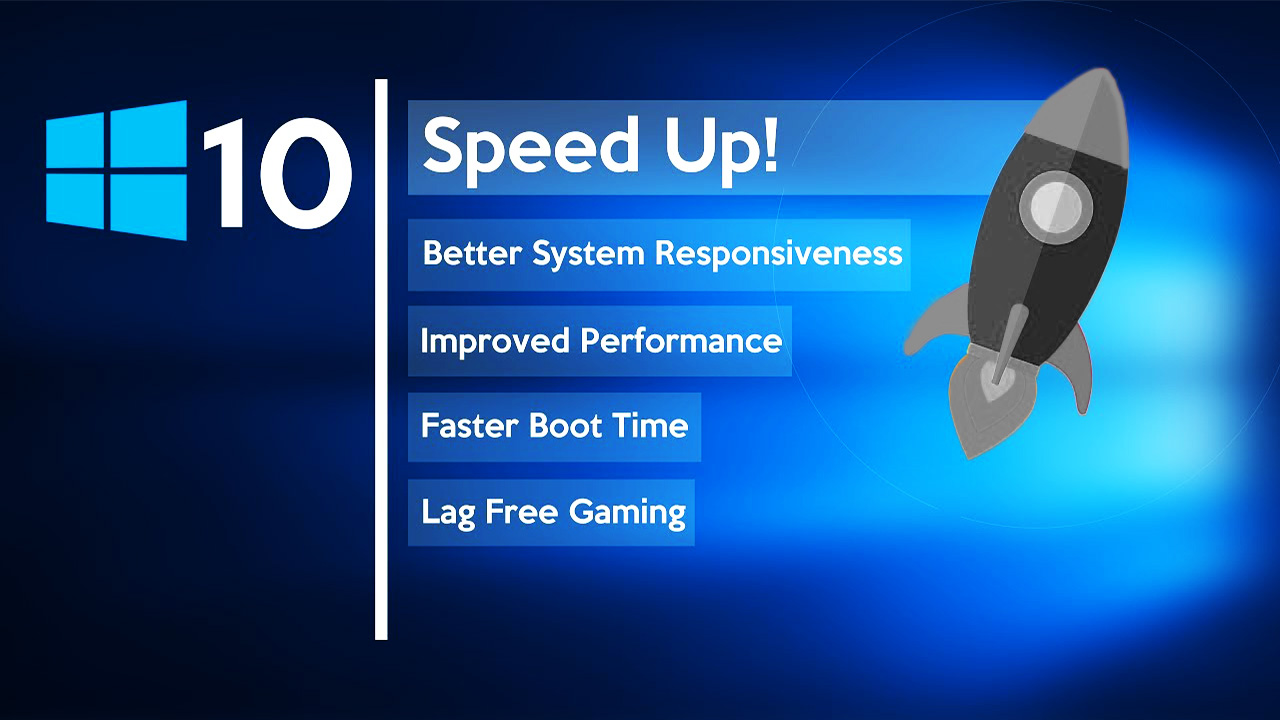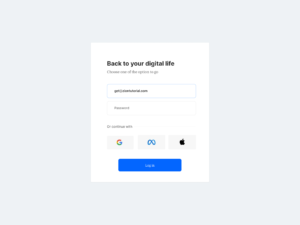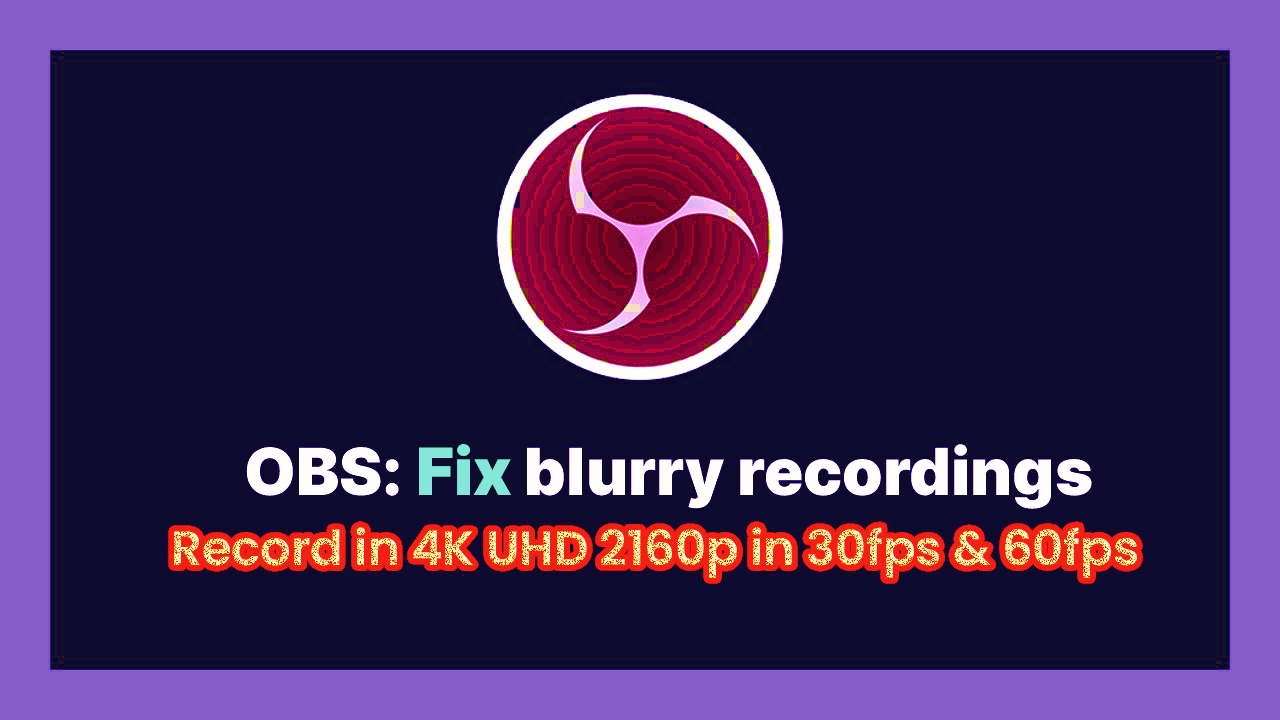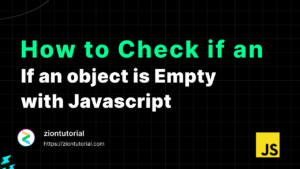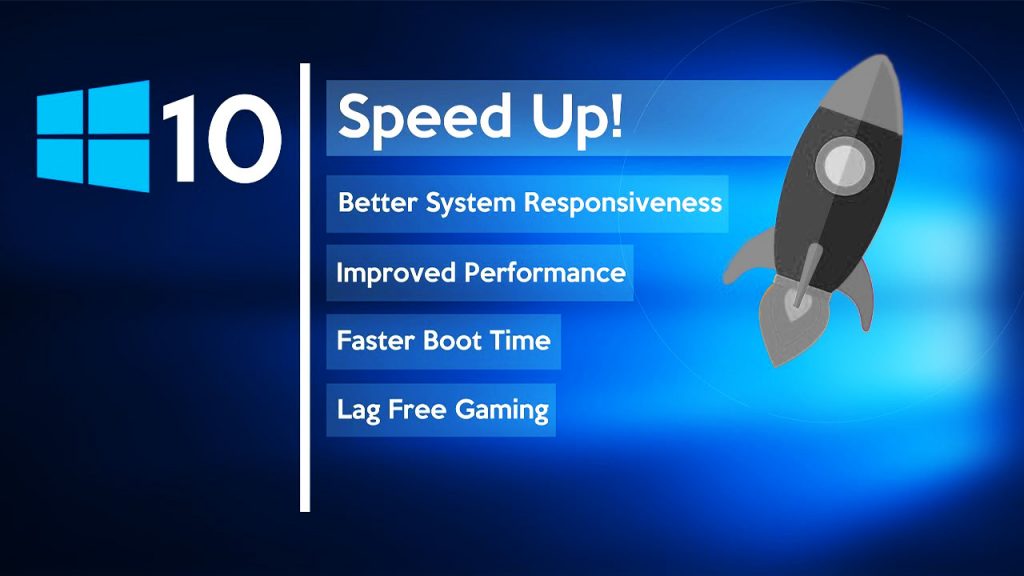
if your pc(Personal computer) is running slow use these list of tips and tricks to increase your window 10 velocity and rendering speed . So today i gonna be show you how to speed up Your window 10 free and without any software . I will cover very advance topics to increase the rate /speed of your window 10 . here is the list below How to Speed Up Your Windows 10 performance . So Lets begin the quick tutorial , stay tune .
01. Power Option
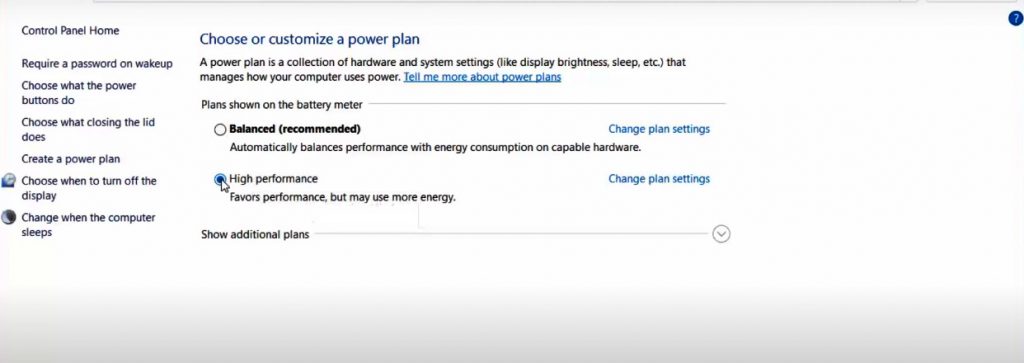
In Step number 1 power option just go to your menu/start area and search power option now you will see the power option on the result .
- Open start Menu
- Search Power Option
- Click On Power Option
Control Panel\Hardware and Sound\Power Options after entering this URL in the address bar of the computer as you can see that my default power plan is set as default as Balanced what you have to do is simply to know How to Speed Up Your Windows 10 .
Choose or Change it to the High performance option instead of balance Balance (recommended) .
02. Enable Storage sense
In window 10 There is great feature which help you to increase your computer performance that option name is storage sense . This is a great feature that will help , you to make more space in your computer .
This is your second step to move forword to learn How to Speed Up Your Windows 10 performance of window follow the instructions.
This option will automatically by getting rid of files you don’t need anymore Like :
- Temporary files
- content of your recycle bin
- This will also help to delete your window 10 old files
- Provide extra space to your computer
- Make more space room available because more space you will clean less leggy your window 10 will become .
By default your storage sense is disable . Lets enable it by following these simple steps :
- Go to window setting by pressing window key + i on your PC.
- Click On System
- Click on Storage
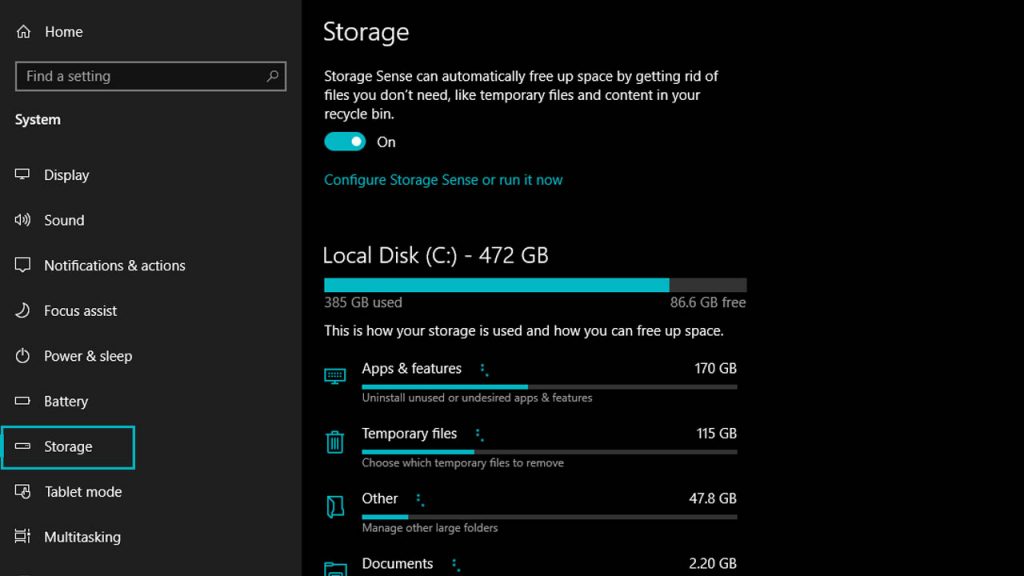
once you have done this setting in you system now your pc will run faster than before . And this feature is developed my Microsoft specially to increase the windows performance . So don’t miss this out setting .
03. Disable Unwanted startup Programs
For that You need to open your task manager the easiest way to get the task manager is clicking on any empty space on your task bar or You can follow start menu pattern :
- Go to the start menu
- Search Task Manger
- Click on start up
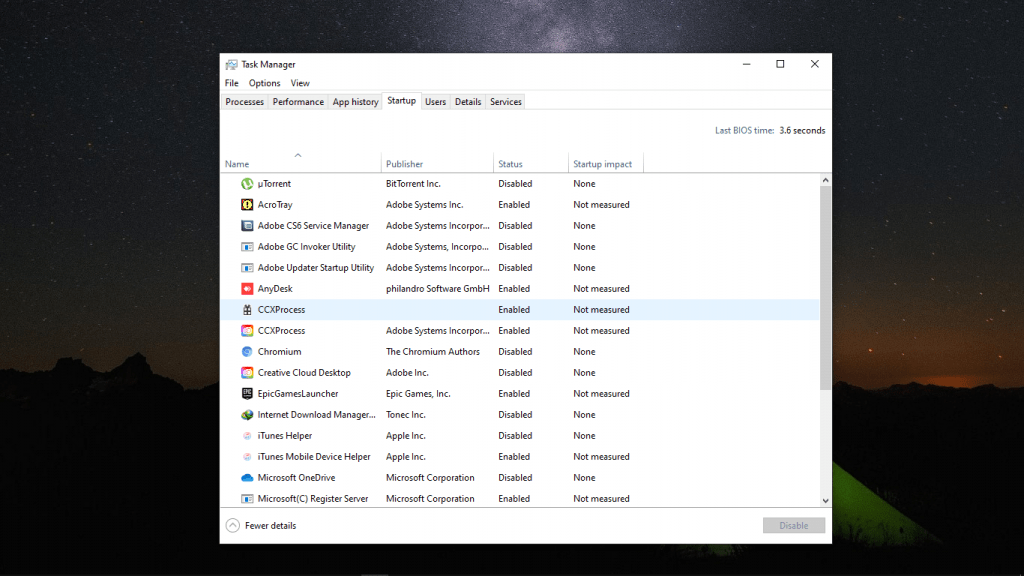
Here you will see all the programs that startup and here you will see all the list of startup programs will automatically start when your window is start .
Whenever you install a program in window its may add small programs that run when window start . after installing a a lot of software you may experience could become slow . And this program run on the system background forever .
It cause your system performance slow down if you have a software install which might working on particular basis but not in much amount so what you have to is just disable these types of application from your computer system .
I will show you how you can disable these startup files so that you can achieve a better speed for your computer and system performance .
Just select those programs you are not using too much click on any program from the startup list and just press Disable button. suppose i am not using itune too much i can disable by click on it and press disable button .
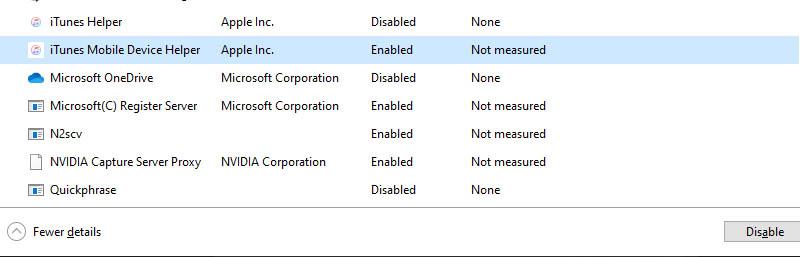
thats shit you are great you did it 2nd step .
04. Defragment And Optimize Drive
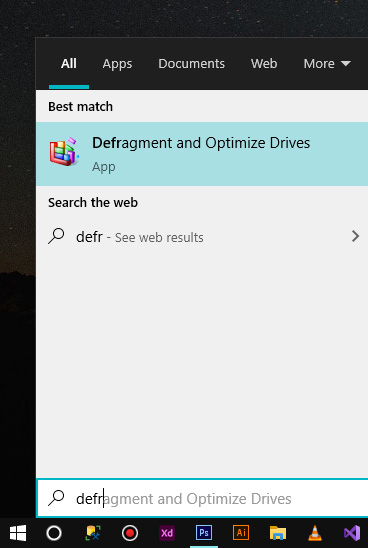
Click on the defragment and optimize drive setting and you will see this window look like this .
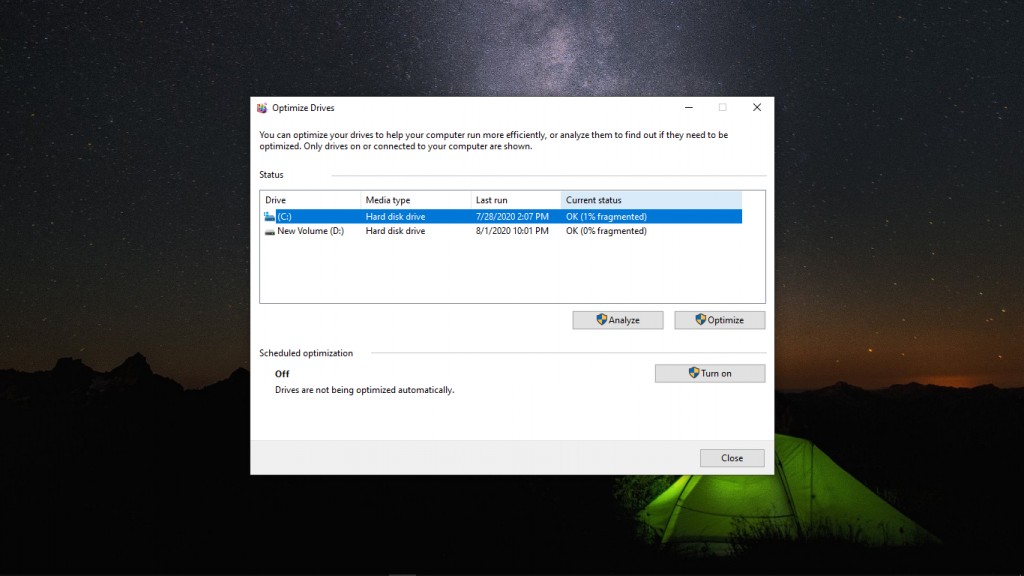
Select your system drive usually c drive is your system drive select it and click on optimize button . And this process takes some time to optimize your system drive After analysed hole system.
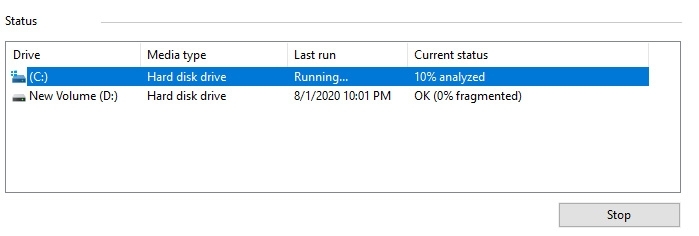
now you can see your system drive is optimizing . once its done just close this windows. move on the next step .
05. Delete Unnecessary Temporary files
To do this just head over the start menu and right click one the window start icon and select Run or Just Type
- Press Window + R
- Type %temp%
- Click Ok
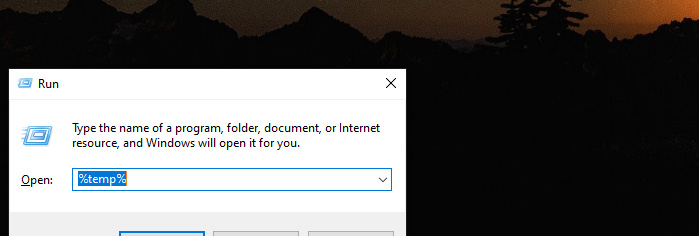
Now you will see the bunch of folders and files . Just select everything and delete it and now close the folder
06. Delete Useless Temp Files
Now again repeat step 5 head over the start menu and right click one the window start icon and select Run or Just Type
- Press Window + R
- Type temp
- Click Ok
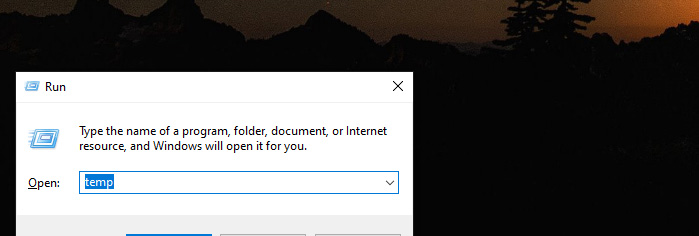
Just click OK and select all the files and folder just press delete and remove all the file and the folder from he temp folder .
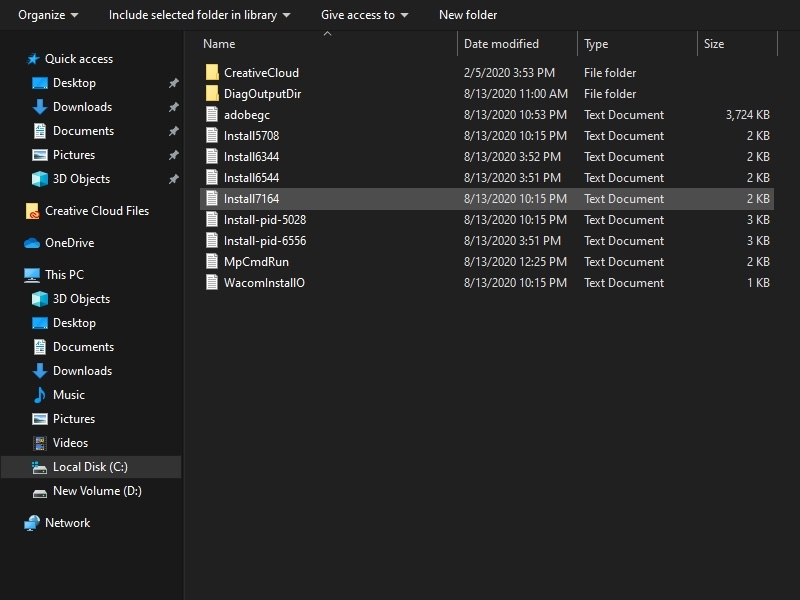
07. Delete Redundant Prefetch files
Now again Repeat step number 6 and type
- Press Window + R
- Type Prefetch
- Click Ok
Just click OK and select all the files and folder just press delete and remove all the file and the folder from he prefetch folder .
08. Delete Unwanted Recent Files
Again Repeat Step 7 and Deleate all the recent area from the recent pannal . How you can do it process by following the below method simple .
Just Type these commands
- Press Window + R
- Type temp
- Click Ok
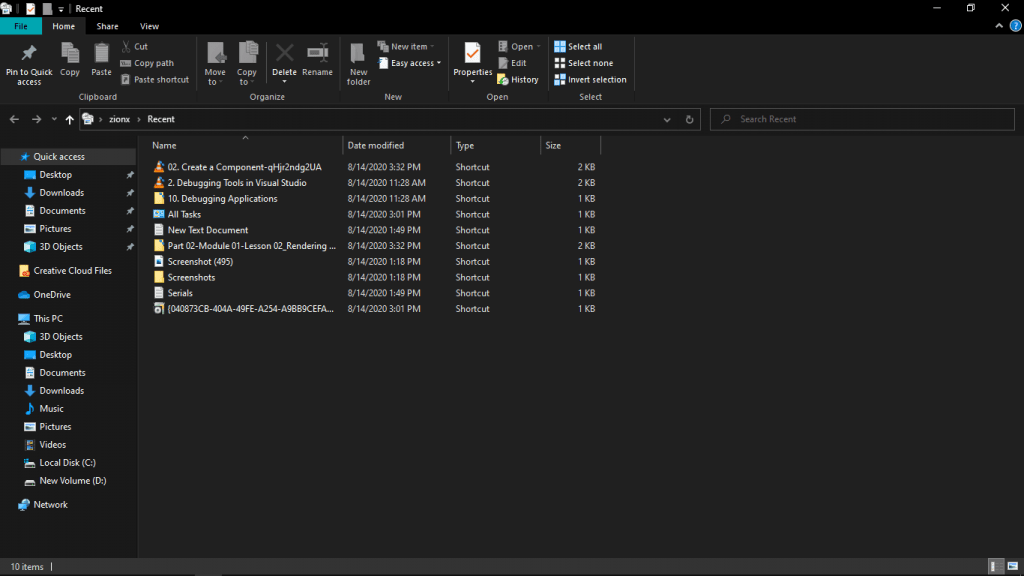
All done test your window and test this setting as compare to previous one . You will realise you window is much faster than before because you have apply and delete several files these files will create some intermediate files which will cause for low performance in computer .
09. Use Ready Boost Method
This method is really very useful whenever you want to increase your window performance you should apply this technique this technique is quite efficient and awesome .
what you have to is just simple insert your pen drive in your personal computer . right click on the pen drive and then select Ready Ready boost
- Insert Pen drive
- Click on properties
- click on Ready Boost
- Select Use this deceive
- Apply and then Ok
That shit you are great you have learn How to Speed Up Your Windows 10 performance.
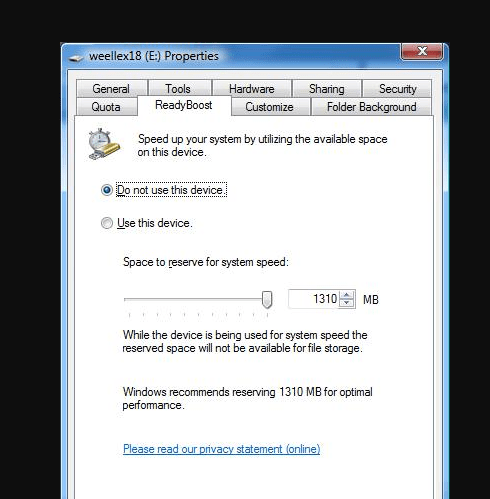
and then check your window 10 performance . you will experience a huge difference as compare to the previous one .
People are also reading:
- Technology The only hope to fight this corona crisis.
- Crypto-currency website| Source Code Free Download
- Top Best Free Resources For Free Stock Photos
- 5 amazing ways to earn Money online as a side option .
- finest alternative of Chinese apps for Android and iOS